Adding and Managing Emergency Contacts in Trust Blocks
Trust Blocks allows you to designate trusted individuals who can help you regain access to your account in emergency situations.
7 mins Read
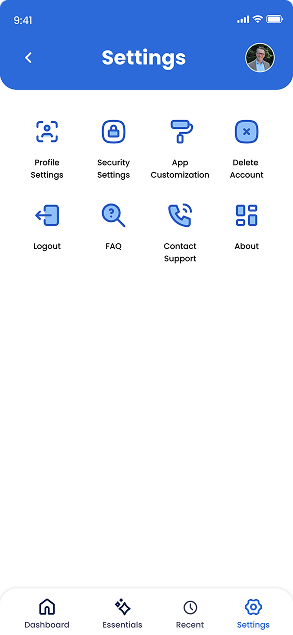
1. Access Your Account Settings
Click on the 'Settings' button and gear icon located at the bottom of your screen. It is the last button in the navigation bar. Once you click that, you will see a comprehensive screen of various account information that you can access and edit. Here you can update your personal details, change your security PIN, modify your subscription plan, manage notification preferences, and adjust privacy settings.
If you need to update your emergency contact information, you'll find that option here as well under 'Profile Settings'.
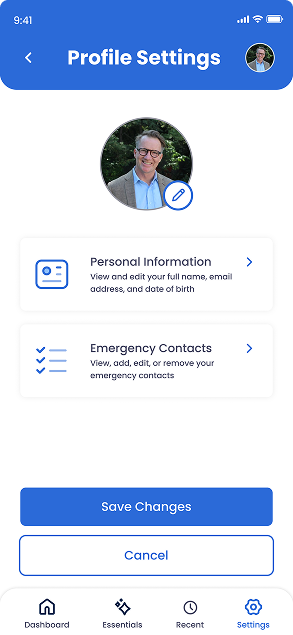
2. Click on ‘Profile Settings’
Once you click on 'Profile Settings', you will see various actions that you can take. This includes editing your profile picture, personal information, and emergency contacts.
Since you want to know how to add, edit, and manage emergency contacts, click on the tile that says 'Emergency Contacts'
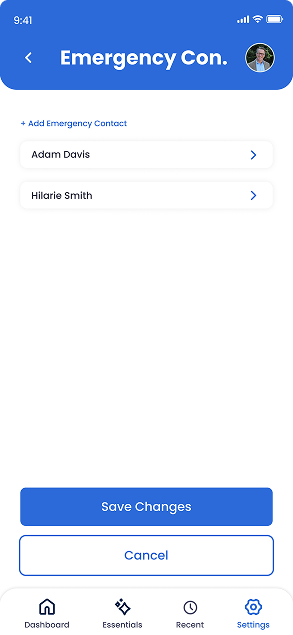
3. See List Of Emergency Contacts
On this screen, you will see a list of emergency contact(s) that you may have added. If you want to add an emergency contact, click on the '+ Add Emergency Contact' blue button at the top left of the screen. If you want to edit an existing emergency contact, simply click on their name to see their editable details.
Remember to click 'Save Changes' once you are done managing and editing your emergency contacts to ensure your updates are properly stored. Your emergency contacts will receive an email notification when they are added or if their information is updated
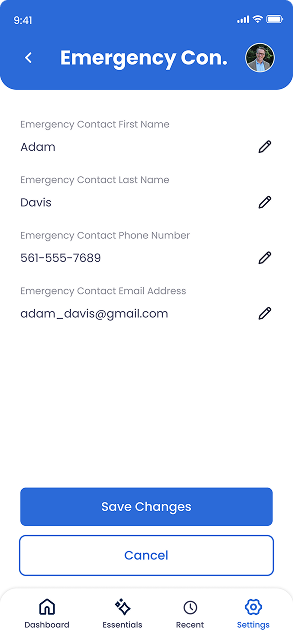
4. Edit An Emergency Contact
You will see this screen once you click on an emergency contact. Here you can update their name, phone number, and email address by tapping on the edit icon that looks like a pencil.
Remember to click 'Save Changes' once you are done managing and editing your emergency contacts to ensure your updates are properly stored.
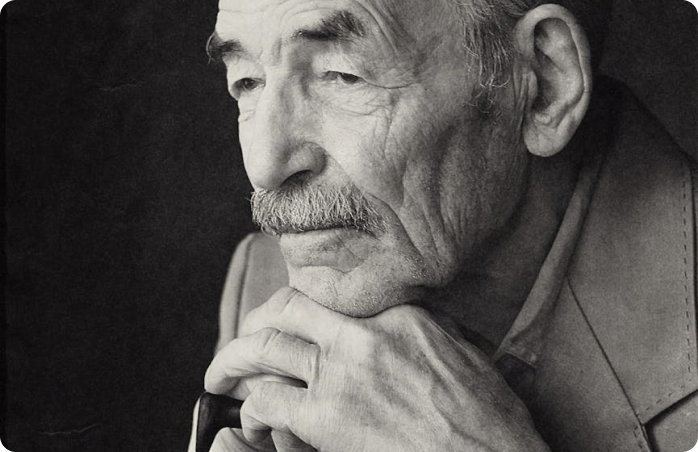
How ‘No Right of Survivorship’ Clauses Impact Digital Estate Planning
Explore the growing challenges posed by terms of service agreements and why they make securing your digital legacy more important than ever.

The Rise of Digital Estate Management: A Game Changer for Families and Attorneys
Learn about the increasing importance of digital estate planning tools and how they’re transforming the way families manage online accounts.

Cybersecurity Trends in 2024: Protecting Your Digital Legacy
Stay ahead of the curve with the latest cybersecurity insights to keep your digital life safe from emerging threats.

How Trust Blocks Simplifies Account Transfers for Loved Ones
A step-by-step look at our secure and automated transfer process
Join Our Newsletter
Stay updated with the latest tips, news, and
insights from Trust
Blocks
