How to Set Up Your Trust Blocks Account in Minutes
Our streamlined process gets you up and running in just minutes, so you can start securing your digital assets right away.
7 mins Read
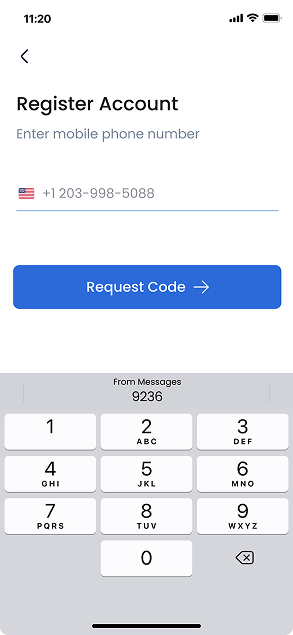
1. Enter Your Mobile Phone Number
After you see the Trust Blocks App splash screen, you will automatically come to a screen that will ask you to register your mobile number. Once you click on the 'Request Code' button, you will be sent a 4-digit code to the phone number you provide. You will need to enter this code on the next screen.
The verification process typically takes less than 30 seconds, ensuring a quick setup experience. This security step helps protect your account from unauthorized access while verifying your identity. Make sure your phone has an active signal to receive the SMS promptly.
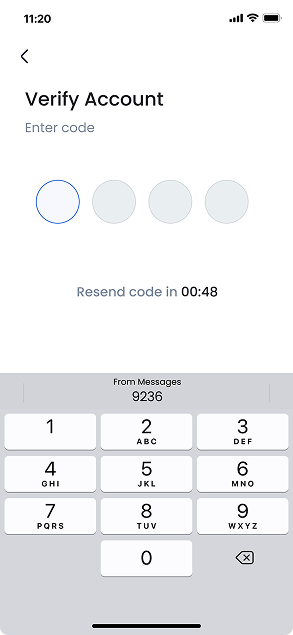
2. Enter Verification Code
Enter the 4-digit verification code that was sent to your mobile phone. This code verifies that you have access to the phone number you provided.
If you don't receive the code within 30 seconds, you can use the "Resend Code" option. Make sure to check that you entered your phone number correctly in the previous step.
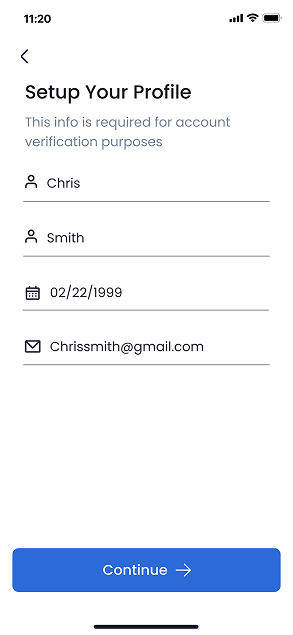
3. Create Your Profile
Complete your profile by entering your personal information. This includes your name, email address, and other required details.
Your profile information helps identify you within the Trust Blocks system and ensures you can be properly contacted if needed. All information is securely stored and protected.
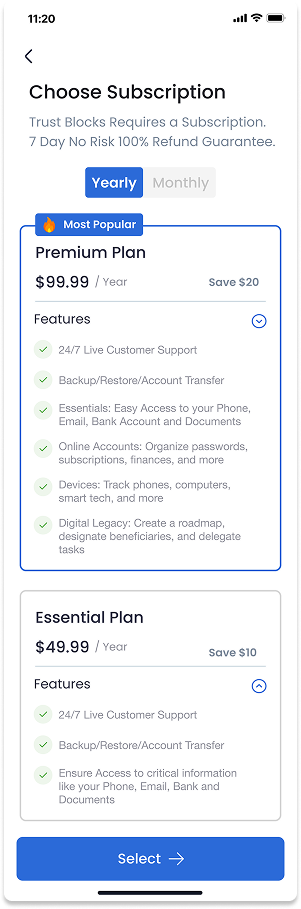
4. Choose Your Subscription
On this screen, you can choose a subscription plan. You will see both yearly and monthly options to suit your needs. Our most popular choice is the yearly Premium plan, which offers the best value
Trust Blocks requires a subscription to access all features. We offer a 7-day risk-free trial period with a 100% money-back guarantee if you're not completely satisfied. Each plan includes different features and benefits, which are clearly outlined for comparison. Once you've selected your preferred plan, click the 'Select' button to proceed to payment details.

5. Create A Security Pin
Once you have selected a subscription plan, you will be taken to a screen where you create your personal security PIN. This 6-digit security PIN encrypts and decrypts your data, providing an essential layer of protection for your sensitive information. You will use this PIN to log into the app every time you wish to use it.
For added convenience, you can also enable Face ID or Touch ID on this screen for quicker and more seamless access. Please remember to choose a unique PIN that is not easily guessable and avoid using common sequences or personal dates.
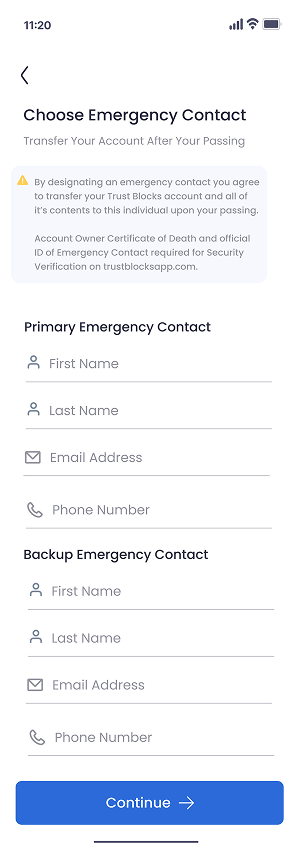
6. Choose An Emergency Contact
Lastly, you will need to provide details of your emergency contact. By designating an emergency contact, you agree to transfer your Trust Blocks account and all of its contents to this individual upon your passing. This crucial step ensures that your digital legacy and important information remain accessible to your trusted designee when needed. You'll need to enter their full name, email address, and phone number.
For security and verification purposes, a Certificate of Death for the account owner and official identification of the Emergency Contact will be required during the transfer process. These documents must be submitted through our secure verification portal at trustblocksapp.com. You can update your emergency contact information at any time through your account settings. We recommend informing your designated emergency contact about their role and the location of your Trust Blocks account to facilitate a smooth transition if necessary.
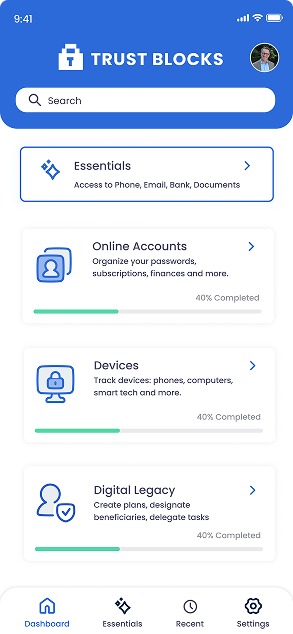
7. See Your Dashboard
Congratulations! You are finally all set up! Your Dashboard is now displayed, showing all the various ways you can manage your Trust Blocks account. Here you'll find quick access to your secure documents, emergency contacts, account settings, and subscription details.
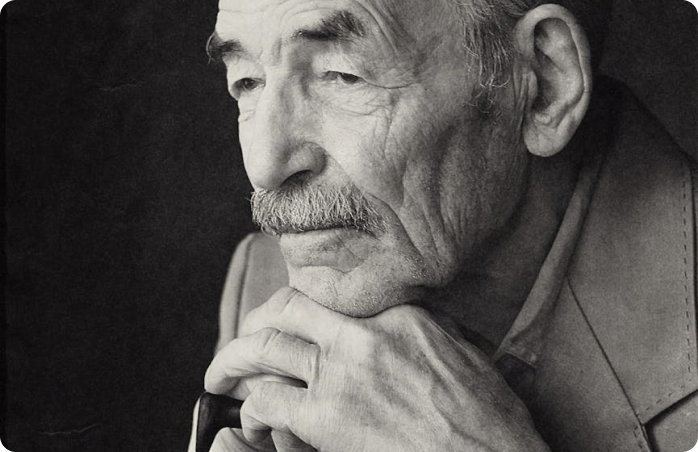
How ‘No Right of Survivorship’ Clauses Impact Digital Estate Planning
Explore the growing challenges posed by terms of service agreements and why they make securing your digital legacy more important than ever.

The Rise of Digital Estate Management: A Game Changer for Families and Attorneys
Learn about the increasing importance of digital estate planning tools and how they’re transforming the way families manage online accounts.

Cybersecurity Trends in 2024: Protecting Your Digital Legacy
Stay ahead of the curve with the latest cybersecurity insights to keep your digital life safe from emerging threats.

How Trust Blocks Simplifies Account Transfers for Loved Ones
A step-by-step look at our secure and automated transfer process
Join Our Newsletter
Stay updated with the latest tips, news, and
insights from Trust
Blocks
